Local navigation with VFF
Objective
The objective of this practice is to implement the logic of the VFF navigation algorithm.
Navigation using VFF (Virtual Force Field), consists of:
-
Each object in the environment generates a repulsive force towards the robot.
-
Destiny generates an attractive force in the robot.
This makes it possible for the robot to go towards the target, distancing itself of the obstacles, so that their address is the vector sum of all the forces.
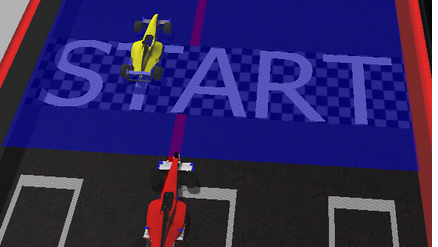
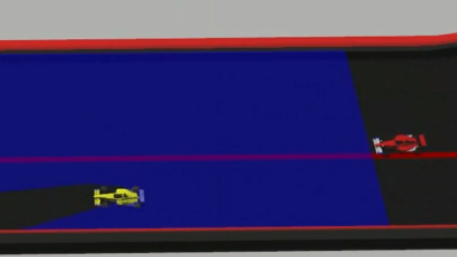
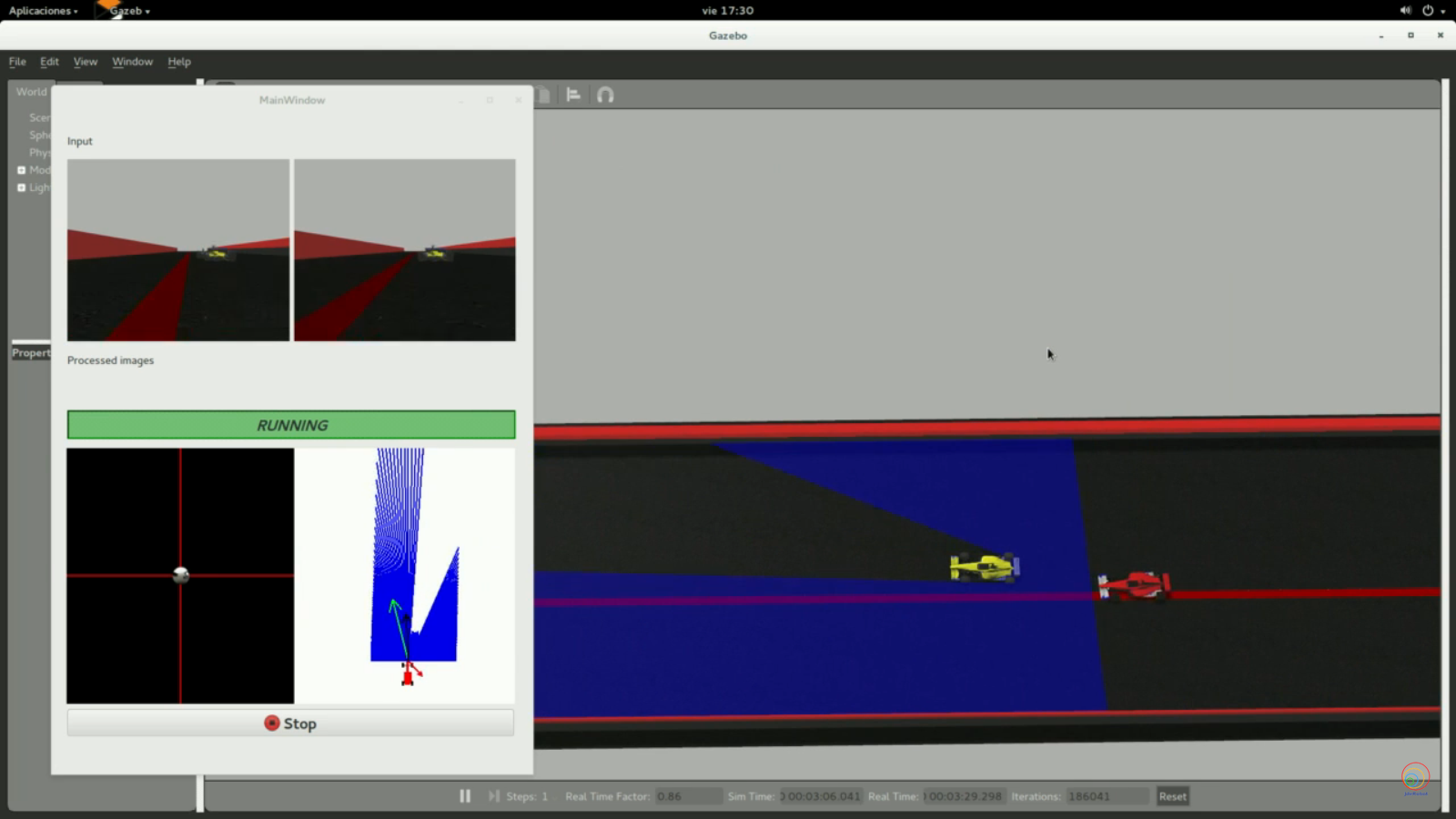
The solution can integrate one or more of the following levels of difficulty, as well as any other one that occurs to you:
-
Go as quickly as possible
-
Choose the safest way
-
Obstacles in movement
-
Robustness in situations of indecision (zero vector sum)
Instructions
This is the preferred way to run the exercise.
Installing and Launching
-
Download Docker. Windows users should choose WSL 2 backend Docker installation if possible, as it has better performance than Hyper-V.
-
Pull the current distribution of Robotics Academy Docker Image:
docker pull jderobot/robotics-academy:latest
-
In order to obtain optimal performance, Docker should be using multiple CPU cores. In case of Docker for Mac or Docker for Windows, the VM should be assigned a greater number of cores.
-
It is recommended to use the latest image. However, older distributions of RADI (Robotics-Academy Docker Image) can be found here.
How to perform the exercises?
-
Start a new docker container of the image and keep it running in the background:
docker run --rm -it -p 7164:7164 -p 2303:2303 -p 1905:1905 -p 8765:8765 -p 6080:6080 -p 1108:1108 -p 7163:7163 jderobot/robotics-academy -
On the local machine navigate to 127.0.0.1:7164/ in the browser and choose the desired exercise.
-
Wait for the Connect button to turn green and display “Connected”. Click on the “Launch” button and wait for some time until an alert appears with the message
Connection Establishedand button displays “Ready”. -
The exercise can be used after the alert.
Enable GPU Acceleration
- Follow the advanced launching instructions from here.
Where to insert the code?
In the launched webpage, type your code in the text editor,
from GUI import GUI
from HAL import HAL
# Enter sequential code!
while True:
# Enter iterative code!
currentTarget = GUI.map.getNextTarget()
GUI.map.targetx = currentTarget.getPose().x
GUI.map.targety = currentTarget.getPose().y
Using the Interface
-
Control Buttons: The control buttons enable the control of the interface. Play button sends the code written by User to the Robot. Stop button stops the code that is currently running on the Robot. Save button saves the code on the local machine. Load button loads the code from the local machine. Reset button resets the simulation(primarily, the position of the robot).
-
Brain and GUI Frequency: This input shows the running frequency of the iterative part of the code (under the
while True:). A smaller value implies the code runs less number of times. A higher value implies the code runs a large number of times. The numerator is the one set as the Measured Frequency who is the one measured by the computer (a frequency of execution the computer is able to maintain despite the commanded one) and the input (denominator) is the Target Frequency which is the desired frequency by the student. The student should adjust the Target Frequency according to the Measured Frequency. -
RTF (Real Time Factor): The RTF defines how much real time passes with each step of simulation time. A RTF of 1 implies that simulation time is passing at the same speed as real time. The lower the value the slower the simulation will run, which will vary depending on the computer.
-
Lap Time: The lap timer starts once the Robot car, has collected the first waypoint.
-
Pseudo Console: This shows the error messages related to the student’s code that is sent. In order to print certain debugging information on this console. The student is provided with
console.print()similar toprint()command in the Python Interpreter.
Robot API
from HAL import HAL- to import the HAL(Hardware Abstraction Layer) library class. This class contains the functions that sends and receives information to and from the Hardware(Gazebo).from GUI import GUI- to import the GUI(Graphical User Interface) library class. This class contains the functions used to view the debugging information, like image widgets.HAL.getPose3d().x- to get the position of the robot (x coordinate)HAL.getPose3d().y- to obtain the position of the robot (y coordinate)HAL.getPose3d().yaw- to get the orientation of the robot with regarding the mapHAL.getLaserData()- to obtain laser sensor data It is composed of 180 pairs of values: (0-180º distance in millimeters)HAL.getImage()- to get the imageHAL.setV()- to set the linear speedHAL.setW()- to set the angular velocityGUI.showImage()- allows you to view a debug image or with relevant information
Own API
To simplify, the implementation of control points is offered. To use it, only two actions must be carried out:
-
Obtain the following point:
currentTarget = GUI.map.getNextTarget() -
Mark it as visited when necessary:
currentTarget.setReached(True)
Debugging
The graphical interface (GUI) allows to visualize each of the vectors of calculated forces. There is a function for this purpose:
# Car direction (green line in the image below)
carForce = [2.0, 0.0]
# Obstacles direction (red line in the image below)
obsForce = [0.0, 2.0]
# Average direction (black line in the image below)
avgForce = [-2.0, 0.0]
GUI.showForces(carForce, obsForce, avgForce)
As well as the destination that we have assigned:
# Current target
target = [1.0, 1.0]
GUI.showLocalTarget(target)
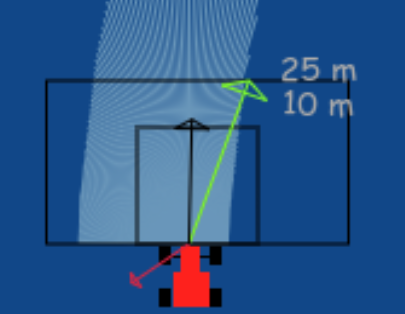
Alternatively, the following variables can be setted with the same results:
# Car direction
GUI.map.carx = 0.0
GUI.map.cary = 0.0
# Obstacles direction
GUI.map.obsx = 0.0
GUI.map.obsy = 0.0
# Average direction
GUI.map.avgx = 0.0
GUI.map.avgy = 0.0
# Current target
GUI.map.targetx = 0.0
GUI.map.targety = 0.0
Conversion of types
Laser
The following function parses laser data taking in to accoun 1) laser only has 180º coverage and 2) the measure red at 90º corresponds to the ‘front’ of the robot.
You must apply the conversions needed to transform that laser data to a vector in the relavite coodinate system of the robot.
def parse_laser_data (laser_data):
laser = []
i = 0
while (i < 180):
dist = laser_data.values[i]
if dist > 10:
dist = 10
angle = math.radians(i-90) # because the front of the robot is -90 degrees
laser += [(dist, angle)]
i+=1
return laser
Coordinate system
We have 2 different coordinate systems in this exercise.
- Absolute coordinate system: Its origin (0,0) is located in the finish line of the circuit (exactly where the F1 starts the lap).
- Relative coordinate system: It is the coordinate system solidary to the robot (F1). Positive values of X means ‘forward’, and positive values of Y means ‘left’.
You can use the following code to convert absolute coordinates to relative ones (solidary to the F1).
def absolute2relative (x_abs, y_abs, robotx, roboty, robott):
# robotx, roboty are the absolute coordinates of the robot
# robott is its absolute orientation
# Convert to relatives
dx = x_abs - robotx
dy = y_abs - roboty
# Rotate with current angle
x_rel = dx * math.cos (-robott) - dy * math.sin (-robott)
y_rel = dx * math.sin (-robott) + dy * math.cos (-robott)
return x_rel and y_rel
Theory
This exercise requires us to implement a local navigation algorithm called Virtual Force Field Algorithm. Following is the complete theory regarding this algorithm.
Navigation
Robot Navigation involves all the related tasks and algorithms required to take a robot from point A to point B autonomously without making any collisions. It is a very well studied topic in Mobile Robotics, comprising volumes of books! The problem of Navigation is broken down into the following subproblems:
- Localisation: The robot needs to know where it is.
- Collision Avoidance: The robot needs to detect and avoid obstacles
- Mapping: The robot needs to remember its surroundings
- Planning: The robot needs to be able to plan a route to point B
- Explore: The robot needs to be able to explore new terrain
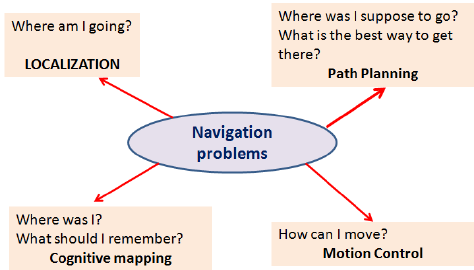
Some of the ways to achieve the task of Navigation are as follows:
- Vision Based: Computer Vision algorithms and optical sensors, like LIDAR sensors are used for Vision Based Navigation.
- Inertial Navigation: Airborne robots use inertial sensors for Navigation
- Acoustic Navigation: Underwater robots use SONAR based Navigation Systems
- Radio Navigation: Navigation used RADAR technology.
The problem of Path Planning in Navigation is dealt in 2 ways, which are Global Navigation and Local Navigation
Global Navigation
Global Navigation involves the use of a map of the environment to plan a path from point A to point B. The optimality of the path is decided based on the length of the path, the time taken to reach the target, using permanent roads etc. Global Positioning System(GPS) is one such example of Global Navigation. The algorithms used behind such systems may include Dijkstra, Best First or A* etc.
Local Navigation
Once the global path is decided, it is broken down into suitable waypoints. The robot navigates through these waypoints in order to reach it’s destination. Local Navigation involves a dynamically changing path plan taking into consideration the changing surroundings and the vehicle constraints. Some examples of such algorithms would be Virtual Force Field, Follow Wall, Pledge Algorithm etc.
Virtual Force Field Algorithm
The Virtual Force Field Algorithm works in the following steps:
- The robot assigns an attractive vector to the waypoint that points towards the waypoint.
- The robot assigns a repulsive vector to the obstacle according to its sensor readings that points away from the waypoint. This is done by summing all the vectors that are translated from the sensor readings.
- The robot follows the vector obtained by summing the target and obstacle vector.
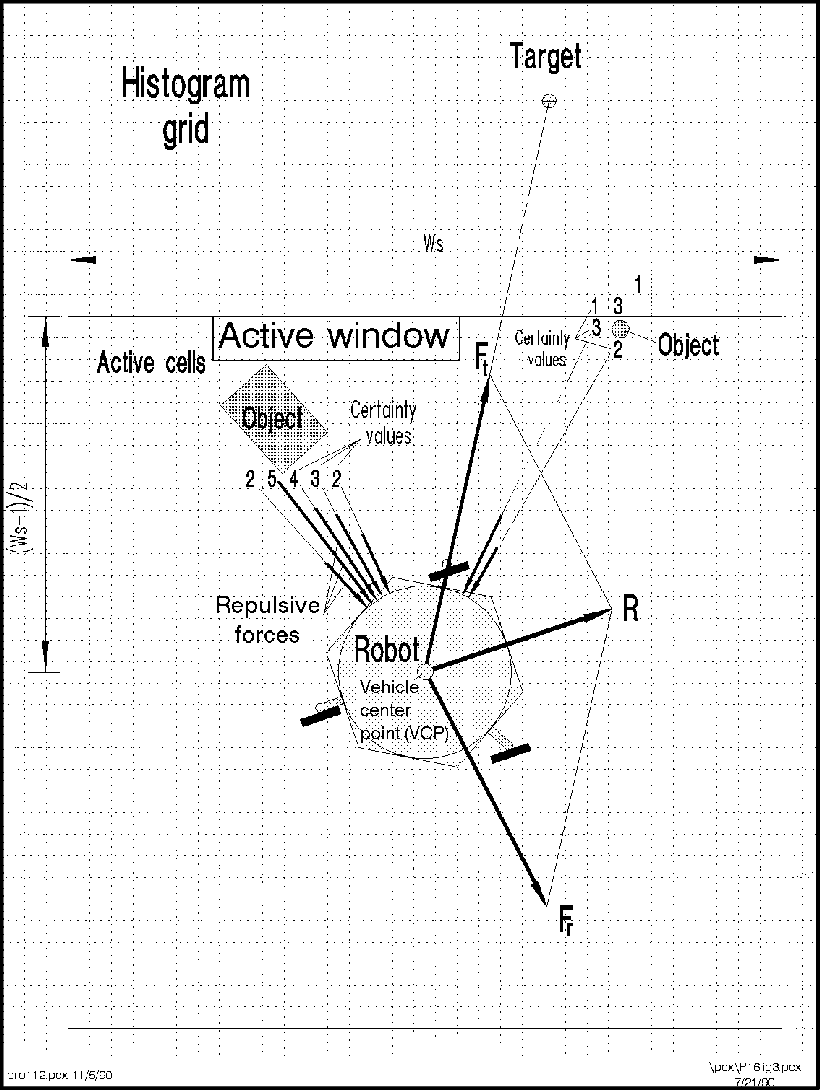
Drawbacks
There are a few problems related to this algorithm:
- The robot tends to oscillate in narrow corridors, that is when the robot receives an obstacle vector simultaneously from opposite sides.
- The robot may not be able to enter narrow corridors in the first place!
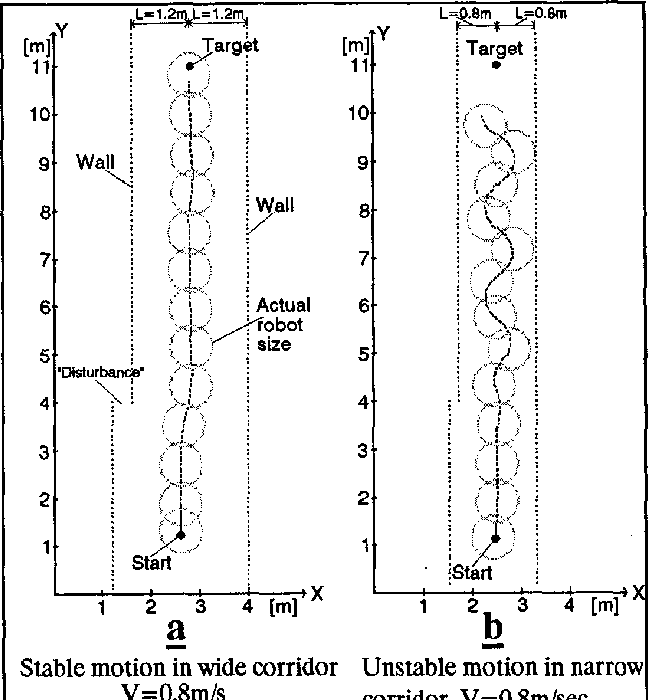
Virtual Force Histogram Algorithm
This algorithm improves over the Virtual Force Field Algorithm, by using a data structure called the Polar Histogram. The robot maintains a histogram grid of the instantaneous sensor values received. Then, based on the threshold value set by the programmer, the program detects minimas(valleys) in the polar histogram. The angle corresponding to these values are then followed by the robot.
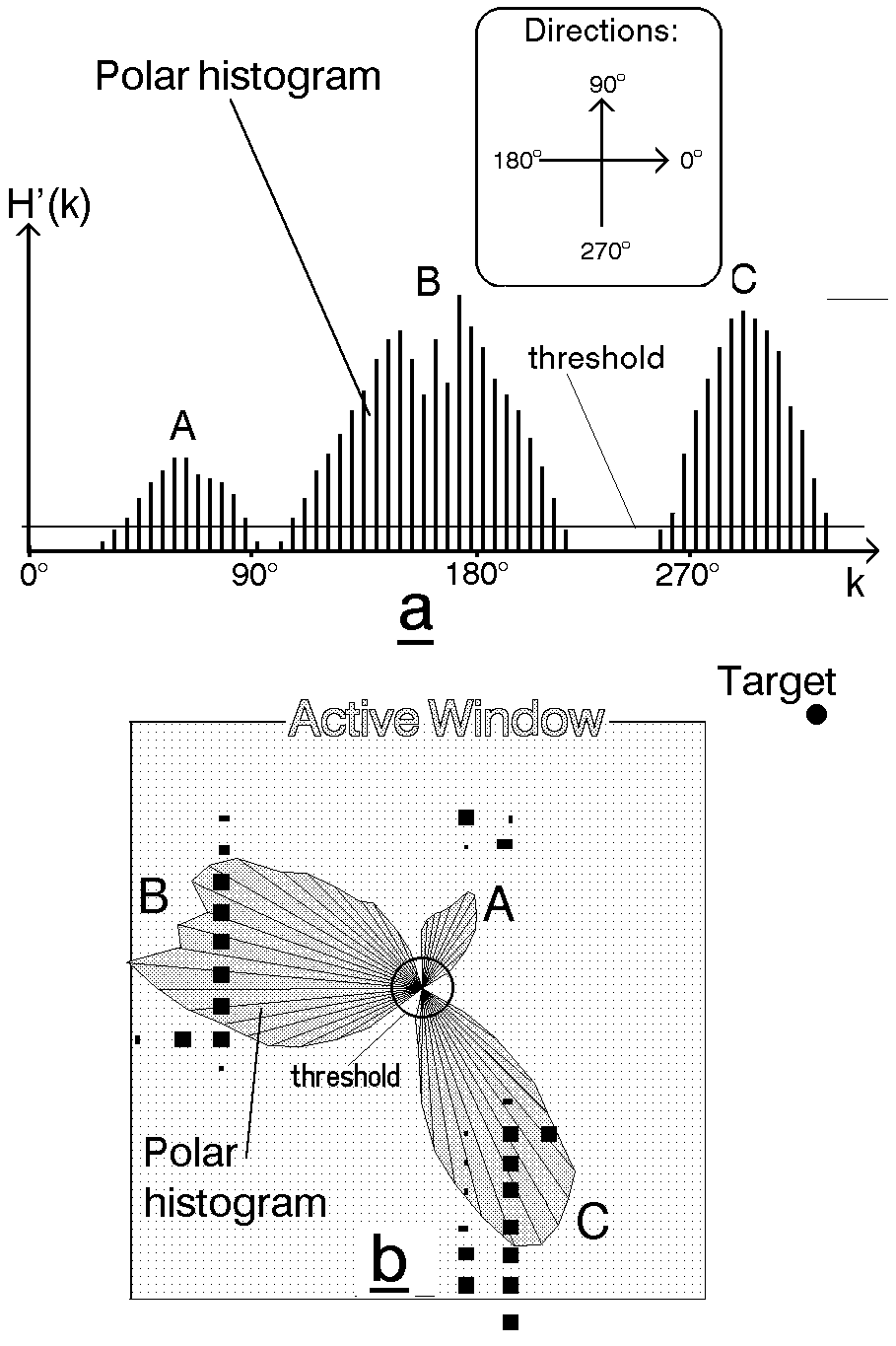
Note: The exercise only requires us to implement Virtual Force Field Algorithm
Hints
Simple hints provided to help you solve the local_navigation exercise. Please note that the full solution has not been provided.
Determining the Vectors
First of all, we need to generate the 3 required vectors, that are the Target Vector, Obstacle Vector and the Direction Vector.
Target Vector
The target vector can be easily obtained by subtracting the position of the car from the position of the next waypoint.
In order to implement this on the GUI interface of the exercise, in addition to the vector obtained by subtracting, we need to apply a rotation to the vector as well. The purpose of rotation is to keep the target vector always in the direction of the waypoint and not in front of the car. You may try seeing this in your own implementation, or refer to the illustrations
Refer to this webpage to know about the exact mathematical details of the implementation.
Obstacle Vector
The obstacle vector is to be calculated from the sensor readings we obtain from the surroundings of the robot. Each obstacle in front of the car, is going to provide a repulsive vector, which we will add to obtain the resultant repulsive vector. Assign a repulsive vector, for each of the 180 sensor readings. The magnitude of the repulsive vector is inversely proportional to the magnitude of the sensor reading. Once, all the repulsive vectors are obtained they are all added, to get the resultant.
Note: There is a catch in this case, you may notice that most of the time in our implementation of the exercise we get an obstacle vector which is almost always pointing opposite to the direction in which we are supposed to head. This is a problem, as adding this vector directly to the target vector, would give a resultant which is more or less, quite not we expect. Hence, there is some trick we need to apply to solve this problem.
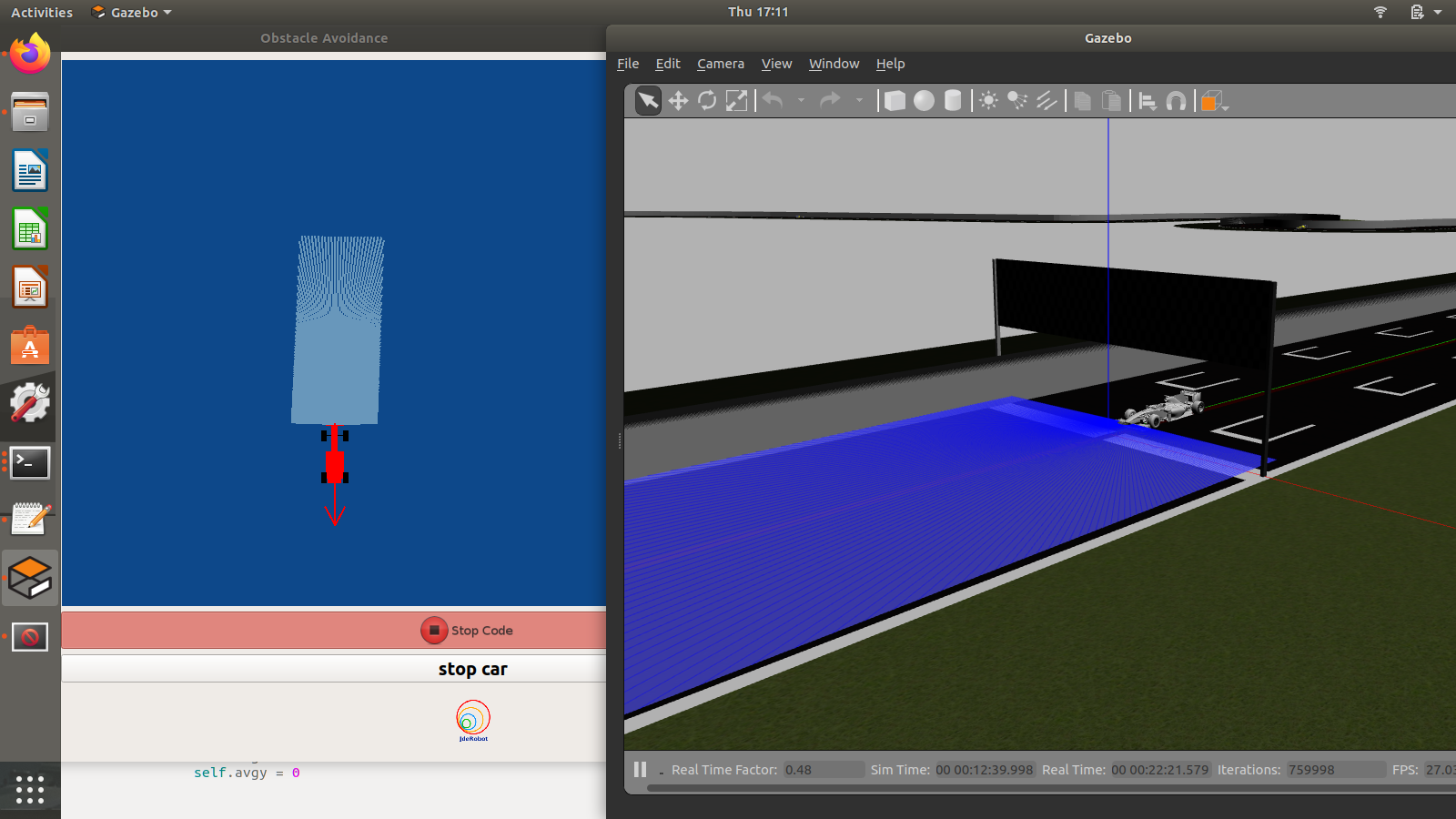 Obstacle Vector without any obstacles in front of the car
Obstacle Vector without any obstacles in front of the car
Direction Vector
Conventionally and according to the research paper of the VFF algorithm, in order to obtain the direction vector we should add the target vector and the obstacle vector. But, due to an inherent problem behind the calculation of the obstacle vector, we cannot simply add them to obtain the resultant.
A simple observation reveals that we are required to keep moving forward for the purpose of this exercise. Hence, the component of the direction vector in the direction of motion of the car, has no effect on the motion of the car. Therefore, we can simply leave it as a constant, while adjusting the vector responsible for the steering of the car. It is the steering, that will in fact, provide us with the obstacle avoidance capabilities. Hence, the steering is going to be controlled by the Direction Vector.
Also, please note that this is not the only solution to this problem. We may also add an offset vector in the direction of motion of the car to cancel the effect of the redundant component.
Illustrations
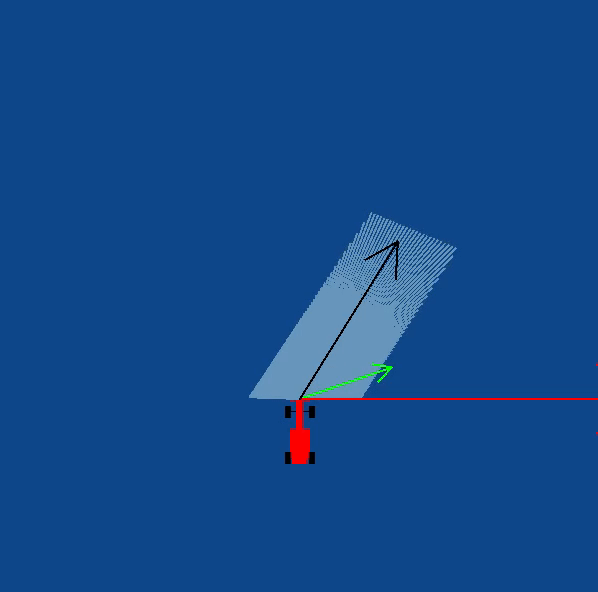
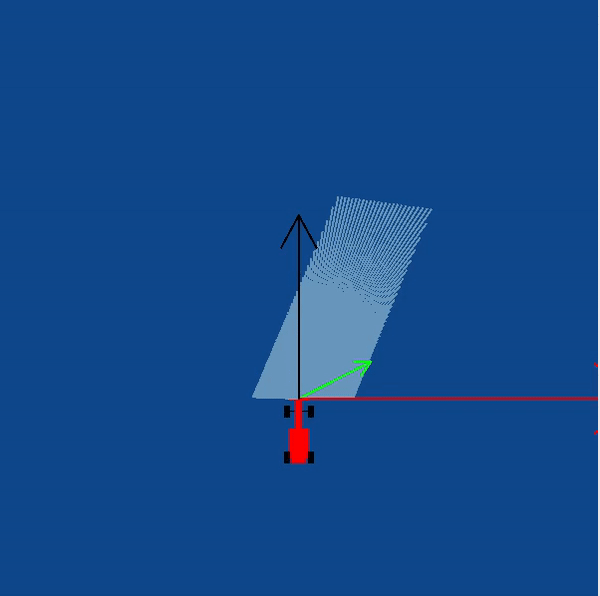
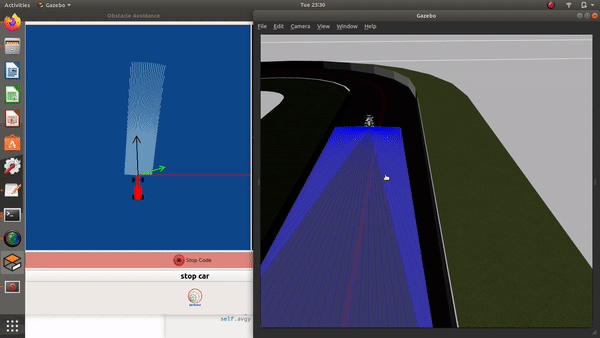
Videos
This solution is an illustration for the Web Templates
Contributors
- Contributors: Alberto Martín, Eduardo Perdices, Francisco Pérez, Victor Arribas, Julio Vega, Jose María Cañas, Nacho Arranz.
- Maintained by Sakshay Mahna.
References
- http://www-personal.umich.edu/~johannb/vff&vfh.htm
- https://en.wikibooks.org/wiki/Robotics/Navigation
- https://en.wikipedia.org/wiki/Robot_navigation
- https://www.hindawi.com/journals/jat/2018/6392697/
- https://link.springer.com/chapter/10.1007/978-3-319-62533-1_7
- https://www.researchgate.net/figure/The-virtual-force-field-VFF-concept-Occupied-cells-exert-repulsive-forces-onto-the_fig1_224749557
- http://www.cs.cmu.edu/~./motionplanning/papers/sbp_papers/integrated1/borenstein_cluttered_obstacle_avoid.pdf
- https://www.mathsisfun.com/algebra/vectors.html
- https://matthew-brett.github.io/teaching/rotation_2d.html